|
Other
considerations
Disclaimer:
This is experimental software.
Use at your own risk. Under no circumstances may C A
Exton or exton.net be held liable for damage to
hardware or software, lost data or other damage
either direct or indirect caused by using this
software.
Contact

PuppEX >> PayPal
If you like PuppEX, please use the
button below...
All donations go towards the upkeep of Linux
Freedom!

Other EXTON Linux Live Systems in English you may like...
Almost all Exton Linux distributions are hosted by
The
Swedish Linux Society. Sixteen (16) exton
distributions can also be downloaded from SourceForge.net
- Fast, secure and free downloads from the largest
Open Source applications and software directory.
READ MORE ABOUT each distribution...
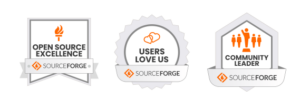
Contact
|
PuppEX
Noble64/ Bookworm64/Jammy64/Slack64 Linux :: Build
241109, 241031, 241029, 241028, 241018, 240928,
240924 respectively 230309
NEWS ABOUT PuppEX Jammy64 22.04 241109
This Puppy derivative is made by me. It is a replacement
for Build 230222. It is built from Ubuntu
22.04 (Jammy Jellyfish) packages and
packages built from woof-CE
Recipes. I've also compiled a brand new kernel - 6.11.7-exton.
The reason for this new build is that I came to realize
that Ubuntu 22.04 LTS will be supported until April
2027...
CHANGES
This build uses the standard Puppy Linux DE. I.e. ROX.
I have added PCManFM File Manager and Samba
so that you can reach your Windows computers in you home
network. Watch this screenshot...
COMPATIBLE WITH Ubuntu
22.04 LTS
PuppEX Jammy64 is compatible with Ubuntu 22.04 (Jammy
Jellyfish), which means that Ubuntu packages for
Ubuntu 22.04 can be installed and used in PuppEX. You
can use the Synaptic
Package Manager or the apt
command. (apt update, apt upgrade, apt install
MyUsefulPackage etc).
IMPORTANT NOTE: The normal remasterpup2 script
(which is included in all Puppy Linux versions) doesn't
work in PuppEX Jammy64. I had to use my "special
remaster tricks" to be able to fully build PuppEX
Jammy64.
INSTALL TO HARD DRIVE
PuppEX Jammy64 can easily be installed manually to hard
drive if you have at least one Linux system installed.
You must also use Grub
as boot loader. Do it like this. (A frugal
installation).
1. Extract everything from the PuppEX ISO to a folder
called (for example) PUPPEX-JAMMY64 in the root (/) of
your Linux system. Watch this screenshot...
2. Add the following boot lines to your existing Grub
configuration (/boot/grub/grub.cfg):
menuentry 'PuppEX Jammy64 (FRUGAL - sda5) 241109'
--class gnu-linux --class gnu --class os
$menuentry_id_option
'osprober-gnulinux-simple-e1efec4d-0acb-44f3-b161-c865ea757d0f'
{
recordfail
load_video
insmod gzio
if [ x$grub_platform = xxen ]; then
insmod xzio; insmod lzopio; fi
insmod part_gpt
insmod ext2
if [ x$feature_platform_search_hint
= xy ]; then
search --no-floppy --fs-uuid
--set=root e1efec4d-0acb-44f3-b161-c865ea757d0f
else
search --no-floppy --fs-uuid
--set=root e1efec4d-0acb-44f3-b161-c865ea757d0f
fi
linux /PUPPEX-JAMMY64/vmlinuz
pmedia=atahd psubdir=PUPPEX-JAMMY64
initrd /PUPPEX-JAMMY64/initrd.gz
}
#######################################
NEWS ABOUT PuppEX Noble64 Mate 24.04 241031
This Puppy derivative is made by me. It is a replacement
for Build 241007. It is built from Ubuntu
24.04 (Noble Numbat) packages and packages
built from woof-CE
Recipes. I've also compiled a brand new kernel - 6.11.5-exton.
This is special about this new PuppEX version:
1. I've replaced the original Puppy Linux Desktop
(ROX)
with Mate (The
MATE Desktop Environment is
the continuation of GNOME
2. It provides an intuitive and attractive desktop
environment using traditional metaphors for Linux and
other Unix-like operating systems), which I
find more useful.
2. I've added some essential packages. Among them
Samba so you can connect to your Windows computers in
your home Network. Study all
installed packages...
The ISO size is therefore rather BIG (930 MB), but
PuppEX runs nevertheless as fast as the original Puppy,
which means that it runs very very fast! Puppy
Linux/PuppEX runs from RAM.
You'll need at least 2GB RAM to run this PuppEX
version.
NOTE: When the boot process is ready you will
automatically be logged in as root to the Mate Desktop.
The password for root is woofwoof (if
you for some reason should need it). The original root
password for all Puppy Linux distributions. When logged
in to the Mate DE you must wait a few seconds
before the Desktop and the apps are fully loaded.
COMPATIBLE WITH Ubuntu 24.04 LTS
PuppEX Noble64 Mate is compatible with Ubuntu
24.04 (Noble Numbat), which means that
Ubuntu packages for Ubuntu 24.04 can be installed and
used in PuppEX. You can use the Synaptic Package Manager
or the apt command. (apt update, apt upgrade,
apt install MyUsefulPackage etc).
IMPORTANT NOTE: The normal remasterpup2 script
(which is included in all Puppy Linux versions) doesn't
work in PuppEX Noble64. The remasterpup2 script works
very well in PuppEX Bookworm64 though. It works very
well in PuppEX Slack64 15.0 too.
NOTE: PuppEX Noble64 Mate uses the original
Ubuntu 24.04 repositories. Ubuntu 24.04 will be
supported until April 2029...
Install PuppEX Noble64 Mate to hard drive
That is best done in the same way (frugal)
as regards PuppEX Jammy64 - see above.
SCREENSHOTS
1. The Desktop
1
2. The Desktop
2
3. Synaptic
running
########################################
NEWS ABOUT PuppEX Noble64 with the KDE
Plasma Desktop (5.27) Environment - Build 241029
This Puppy derivative is made by me. It is built from Ubuntu
24.04 (Noble Numbat) packages and packages
built from woof-CE
Recipes. I've also compiled a brand new kernel - 6.11.5-exton.
This is possibly the best PuppEX version I've ever made.
Everything just works! I could run the system very well
on all of my six different computers. Among them on a
really old computer – Acer
Aspire 5102WLMi from 2006. Study all installed
packages in this PuppEX build.
INSTALL PuppEX Noble64 KDE to hard drive
That is best done in the same way (frugal)
as regards PuppEX Jammy64 - see above.
NOTE: The best way to run PuppEX (or any Puppy
Linux system) is still to run it from a USB stick and
save the system changes on the stick. You will be asked
about that when you reboot or shutdown your computer.
SCREENSHOTS
1. The KDE Desktop
241029-1
2. The KDE Desktop
241029-2
3. Showing a
Samba connection using PCManFM 241029
#########################################
NEWS ABOUT PuppEX Noble64 "original" with the ROX
Desktop Environment - Build 241028
This Puppy derivative is made by me. It is built from Ubuntu
24.04 (Noble Numbat) packages and packages
built from woof-CE
Recipes. I've also compiled a brand new kernel -
6.11.5-exton. This is possibly the best PuppEX
version I've ever made. Everything just works! I could
run the system very well on all of my six different
computers. Among them on a really old computer – Acer
Aspire 5102WLMi from 2006. I've included devx_puppex-noble64.sfs
in the ISO file. Load it if you need it. Study all installed
packages in this PuppEX build.
INSTALL PuppEX Noble64 "original" to hard drive
That is best done in the same way (frugal)
as regards PuppEX Jammy64 - see above.
NOTE: The best way to run PuppEX (or any Puppy
Linux system) is still to run it from a USB stick and
save the system changes on the stick. You will be asked
about that when you reboot or shutdown your computer.
SCREENSHOTS
1. The
ROX DE with Synaptic running
2. Showing a WiFi
connection
3. Installing
Google Chrome
4. The Desktop
241028
5. Showing a Samba connection using PCManFM 241028
#######################################
NEWS ABOUT PuppEX Slack64 15.0 241018
This Puppy derivative is built using Puppy
Linux Woof-CE Builder. It is compatible with Slackware
15.0 and uses kernel 6.10.13-exton. This
Puppy system works very well on UEFI
and non-UEFI computers. You can build your own
Puppy Linux Slackware 15 compatible system using PuppEX
as "groundwork". Just start the remaster tool (Remaster
Puppy) and follow the instructions given by the
remaster script.
I've included devx_puppex-slack64.sfs
in the ISO file. Load it if you need it. Study all installed
packages in this PuppEX build.
SCREENSHOTS
1. First
screen after boot
2. A Frugal
install running from a USB stick
3. Puppy Linux info
4. Light Browser is outdated
5. Installing
Firefox
6. Installing VirtualBox
Guest Additions
7. Running in full
screen in VirtualBox
8. Running the
lspci command
9. Showing a Samba
connection
10. Showing how to configure
sound
##########################################
NEWS 240928 ABOUT PuppEX Bookworm64 Build - THREE
versions
My three new Puppy
Linux derivatives are built using the Bookworm
Build Script. They are compatible with Debian
Bookworm - Debian 12. All three versions are for
UEFI
computers. The UEFI Xfce4/LXQt Build 240928/240924 can
run in full screen in VirtualBox,
since VirtualBox
Guest Additions are pre-installed. Watch this screenshot...
All Bookworm64 builds are for UEFI and non-UEFI
computers. Also version 230309 (Tint2) runs very well
in full screen in VirtualBox. Watch this screenshot...
Build 240928 uses Xfce4
as Desktop Environment (DE). Build 240924 uses LXQt
as DE. Build 230309 uses Tint2
as DE. Compatible with Debian 12 means that you
can use the apt
command (apt update, apt upgrade, apt install
MyUsefulPackage etc) and Synaptic
for installing thousands of new Debian packages in
PuppEX. All three PuppEX Bookworm64 versions can
easily be installed manually (frugal
installation) to hard drive if you have at least
one Linux system installed. You must also use Grub
as boot loader. Do it like this.
1. Extract everything from the PuppEX ISO to a
folder called (for example) PUPPEX-BOOKWORM64 LXQt in
the root (/) of your Linux system.
2. Add the following boot lines to your
existing Grub configuration (/boot/grub/grub.cfg):
menuentry 'PuppEX Bookworm64 LXQt - DebLive (FRUGAL
- sda4) 240924' --class gnu-linux --class gnu
--class os $menuentry_id_option
'osprober-gnulinux-simple-e1efec4d-0acb-44f3-b161-c865ea757d0f'
{
recordfail
load_video
insmod gzio
if [ x$grub_platform = xxen ];
then insmod xzio; insmod lzopio; fi
insmod part_gpt
insmod ext2
if [
x$feature_platform_search_hint = xy ]; then
search --no-floppy
--fs-uuid --set=root
e1efec4d-0acb-44f3-b161-c865ea757d0f
else
search --no-floppy
--fs-uuid --set=root
e1efec4d-0acb-44f3-b161-c865ea757d0f
fi
linux
/PUPPEX-BOOKWORM64/live/vmlinuz1 edd=off noauto
from=UUID:e1efec4d-0acb-44f3-b161-c865ea757d0f/PUPPEX-BOOKWORM64
changes=UUID:e1efec4d-0acb-44f3-b161-c865ea757d0f/PUPPEX-BOOKWORM64
initrd /PUPPEX-BOOKWORM64/live/initrd1.xz
}
NOTE1: The UUID above shall (of course) be
the same as the one your installed Linux system has.
You don't have to do anything else. Just boot up
PuppEX and be happy!
NOTE2: As regards PuppEX Bookworm64 Build
240924 and 230309 you'll have to run the following
command (as root) to be able to log in as the normal
user puppy to LXQt or Tint2: chown -R puppy:puppy
/home/puppy
Then press Ctrl Alt F2. Log in as puppy with
password puppex. Run the command startx
and you will enter LXQt or Tint2.
Watch this screenshot...
SPECIAL NOTE ABOUT PuppEX Bookworm64 Xfce4 BUILD
240928
Normally you run all Puppy Linux versions as root.
I.e. you will automatically be logged in as root to
the desktop. Not as regards Build 240928 though. When
the boot process is ready you will end up at SLiM
Login Manager site. Log in as the ordinary user
puppy with password puppex. You will
then enter the Xfce4 Desktop. You can't log in to
Xfce4 as root. While logged in as puppy you can of
course use Sudo to
become root. Example commands: sudo su and sudo
pcmanfm.
NOTE ABOUT SOUND: In PuppEX Bookworm64 Build
230309 with Tint2 and Build 240924 with the LXQt DE
you will have sound also when logged in as root. That
is essential since you normally run all Puppy/PuppEX
versions as root. To fix the sound issue I followed
the advice
here.
First I installed PulseAudio and Pavucontrol with
apt install pulseaudio
pavucontrol. Then I added root to the Audio
Group with usermod -a -G
audio root. If you don't get sound when using
YouTube (for example) you shall open up a terminal -
RoxTerminal. After that you will get sound! If not
restart Firefox.
Using Samba
You can connect to your Windows computers in your Home
Network using this command as root: smbclient
\\\\192.168.0.38\\LINUX -U arne
NOTE: This is an example of course. LINUX
is my shared folder on one of my computers. arne
is my login name on my Windows computer. You'll find
your correct IP-address by running the command ipconfig
on your Windows computer. You can transfer files
between your computers using the command get
and put.
#########################################
The root (superadmin) password
Normally you have no need for root's password
in a Puppy Linux/PuppEX system (since you are always
logged in automatically as root). But if you for some
unknown reason should need it it is: woofwoof
in PuppEX Jammy64. In PuppEX Bookworm64 (all three
versions) and Slack64 the password is root.
NOTES
about Google Chrome
Google
Chrome can be installed in PuppEX Slack64 without
problems. You can use this pet.
Chrome can also be installed in the same way in PuppEX
Jammy64. You'll have to install one extra package though
- apt install libnss3
As regards PuppEX Bookworm64 you can very easy install
Google Chrome if you follow the instructions here.
If you want to run Google Chrome as root you'll
have to add --no-sandbox to the command google-chrome-stable.
The
best thing with Chrome is that you can run Netflix
while using it.
Known issues re. PuppEX Bookworm64
1. Fix warning about Google Chrome during update :: run
this command:
wget -O-
https://dl.google.com/linux/linux_signing_key.pub |gpg
--dearmor > /etc/apt/trusted.gpg.d/google.gpg
2.If you have no sound you may have to select sound card
and create an .asoundrc file in your home directory. Run
Menu > System > Sound Card Selector. Watch this Puppy
Forum topic...
INSTALLED PACKAGES
Study
ALL installed packages in PuppEX Noble64 Mate -
241031
Study
ALL installed packages in PuppEX Noble64 KDE -
241029
Study ALL installed packages in PuppEX Noble64 ROX
- 241028
Study ALL installed packages in PuppEX Slack64 - 241018
Study ALL installed packages in PuppEX Bookworm64
Xfce4 - 240928
Study ALL installed packages in PuppEX Bookworm64
LXQt - 240924
Study ALL installed packages in PuppEX
Bookworm64 - 230309
Study
ALL installed packages in PuppEX Jammy64 -
241109
SCREENSHOTS
Screenshot
of PuppEX Noble64 Mate Desktop - 241031
Screenshot
of
PuppEX Bookworm64 puppy Xfce4 Desktop -
240928
Screenshot
of
PuppEX Bookworm64 root LXQt Desktop - 240924
Screenshot
of
PuppEX Bookworm64 root Tint2 Desktop - 230309
Screenshot of PuppEX Jammy64 22.04 Desktop -
241109
ABOUT
ALL PuppEX (Puppy Linux) distributions
Clarity
has tested my four latest PuppEX versions.
DOWNLOAD
PuppEX
Noble64/Bookworm64/Jammy64/Slack64
(all
versions) can be downloaded from Sourceforge.net
- Fast,
secure
and free downloads from the largest Open Source
applications and software directory.
NOTE: PuppEX Slack64 Build 241018 and
PuppEX Bookworm64 Build 230309 with Tint2 can also
be downloaded from the Swedish
Linux Society's server...
md5sum
for PuppEX Noble64 Mate Build 241031
md5sum for PuppEX Noble64 KDE Build
241029
md5sum for PuppEX Noble64 ROX Build
241028
md5sum
for PuppEX Slack64 Build 241018
md5sum
for
PuppEX Bookworm64 Build 240928
Xfce4 - UEFI
md5sum
for PuppEX Bookworm64 Build 240924
LXQt - UEFI
md5sum
for PuppEX Bookworm64 Build
230309 Tint2 - UEFI
md5sum
for PuppEX Jammy64 Build 241109 - UEFI
Connect
With
Me
EXTON
distributions:
The number of Exton distributions has decreased
from 66 (all time high in June 2011) to 16. See a
complete
LIST.
It was a bit too much for me to keep 66
distributions up to date. All Exton distributions
on the Swedish Linux Society's FTP Server can be
reached HERE.
All exton distributions in English (English
locale) can also be dowloaded from
SourceForge.net.
Android-x86 Custom

Read
about my Android-x86
Systems 11, 10, Pie, Oreo,
Nougat, Marshmallow, Lollipop
and KitKat at
andex.exton.net
latest is AndEX
11 (with GAPPS),
AndEX
10 (with GAPPS)
and AndEX
Pie 9.0 (also with
GAPPS)!
and
about my Android 14, 13,
12, 11, 10, Pie, Oreo,
Nougat, Marshmallow and
Lollipop versions for Raspberry
Pi 5, 4 and 3/2 at
raspex.exton.se
latest is RaspAnd
14
(with GAPPS),
13
and 12
(without GAPPS),
RaspAnd
11 (with GAPPS)
and RaspAnd
Oreo 8.1 (also with
GAPPS)!
|
|